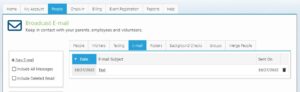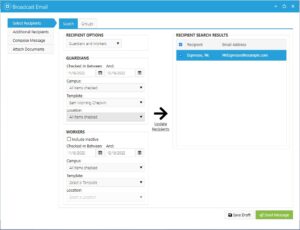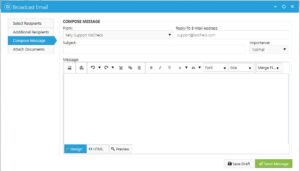Broadcast Email
For organizations using the Plus and Premier editions of KidCheck, it is easy for administrators to send group emails to thier guardians, volunteers and employees right from KidCheck.
Create a new broadcast email
- Sign in to your KidCheck account
- Click on the People tab, and then on the E-mail tab
- Click on the +New E-mail link on the left
Select Recipients
- Use the available options to select the recipients you’d like to receive the message
- Click Update Recipients
Compose Message
- Choose who you would like the message to be from (yourself or your organization) and the reply-to address
- Type a subject
- Compose your email using the built-in editor
Attach Documents (optional)
- If desired, attach any documents you want included on the email
Send (or Save Draft)
- When you’re ready to send your broadcast email, click the Send Message button in the lower right (or, if you’d like to save your message to finish it later, use the Save Draft button).