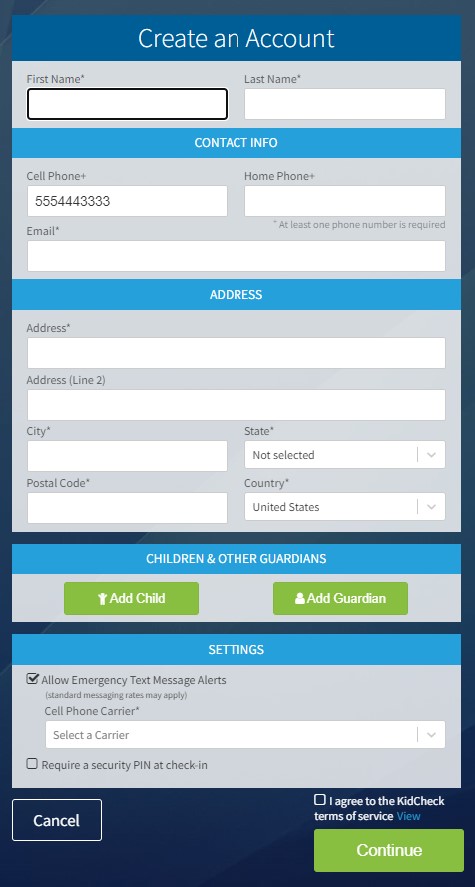Customer-Controlled Account Creation Fields
Customer-Controlled Account Creation Fields allow customers to choose fields that are displayed/required when parents create accounts.
Enabling Customer-Controlled Account Creation Fields
To enable Account Creation Fields:
- Login to KidCheck account
- Navigate to System Settings (upper right) > System Options (left) > Program Options (left)
- Scroll down to the Account Creation Fields section (toward the bottom)
- Select if you’d like to ‘Require Email Address’, ‘Show Address Field’, and ‘Require Address’
- Select the Save Changes button

Choose which fields parents see or must enter during account creation.
Using Fields During Account Creation
Once you enable the desired account creation fields, they will be displayed/required when parents create an account from:
- Check-in
- Account login pages and specify you as the referring organization (on the web and mobile apps)
- Using custom referral links found on the Check-in tab
Please note: If parents create accounts outside of those channels, desired data may be omitted.