Mobile Printing using a KidCheck ExpressHub
General Setup
Getting Started
- Confirm the KidCheck mobile app is installed on your iPad/tablet (if you need help with this, visit the Mobile Check-in Setup tutorial)
- Confirm the KidCheck ExpressHub is set up and connected with your customer account (for help see the How-To Setup the ExpressHub)
On a Mobile Tablet (iPad/Android)
- Log in to the KidCheck mobile app
- Select the Check-in section (on iOS choose to Use as Check-In Station)
- Select the Check-in Programs or Check-in Templates section on the left
- Select your template/program to start
- On the Select Printer page select your desired printer / ExpressHub
- Select the Select This Printer button
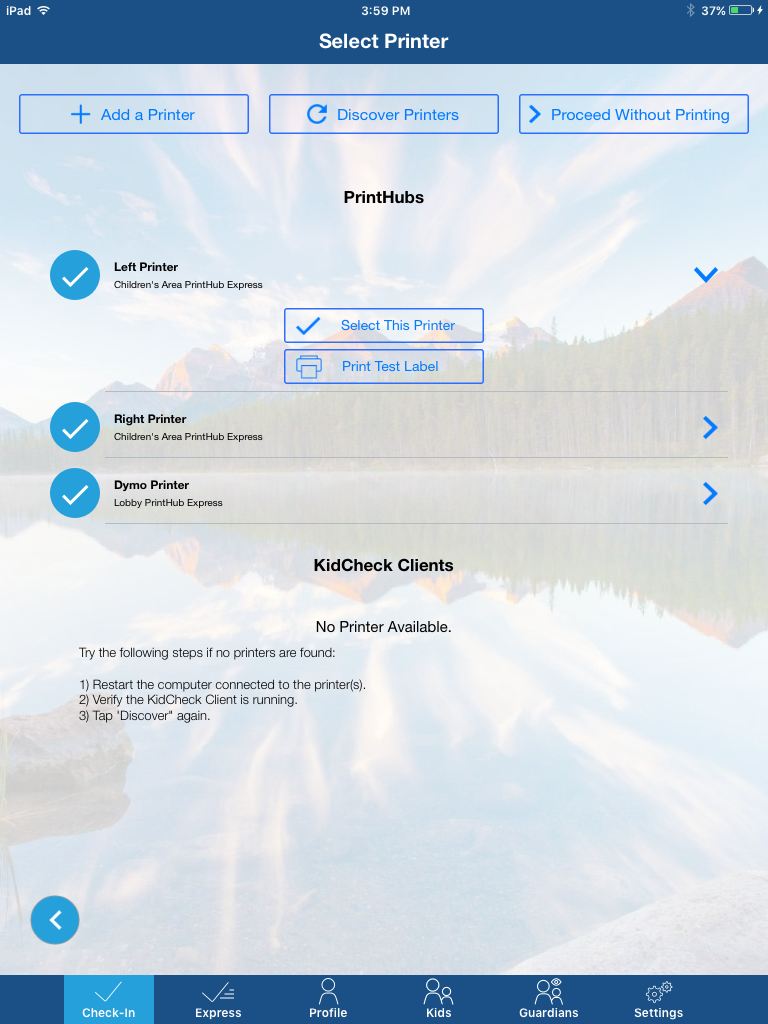
Select your desired printer connected to an ExpressHub after selecting your template/program to start.