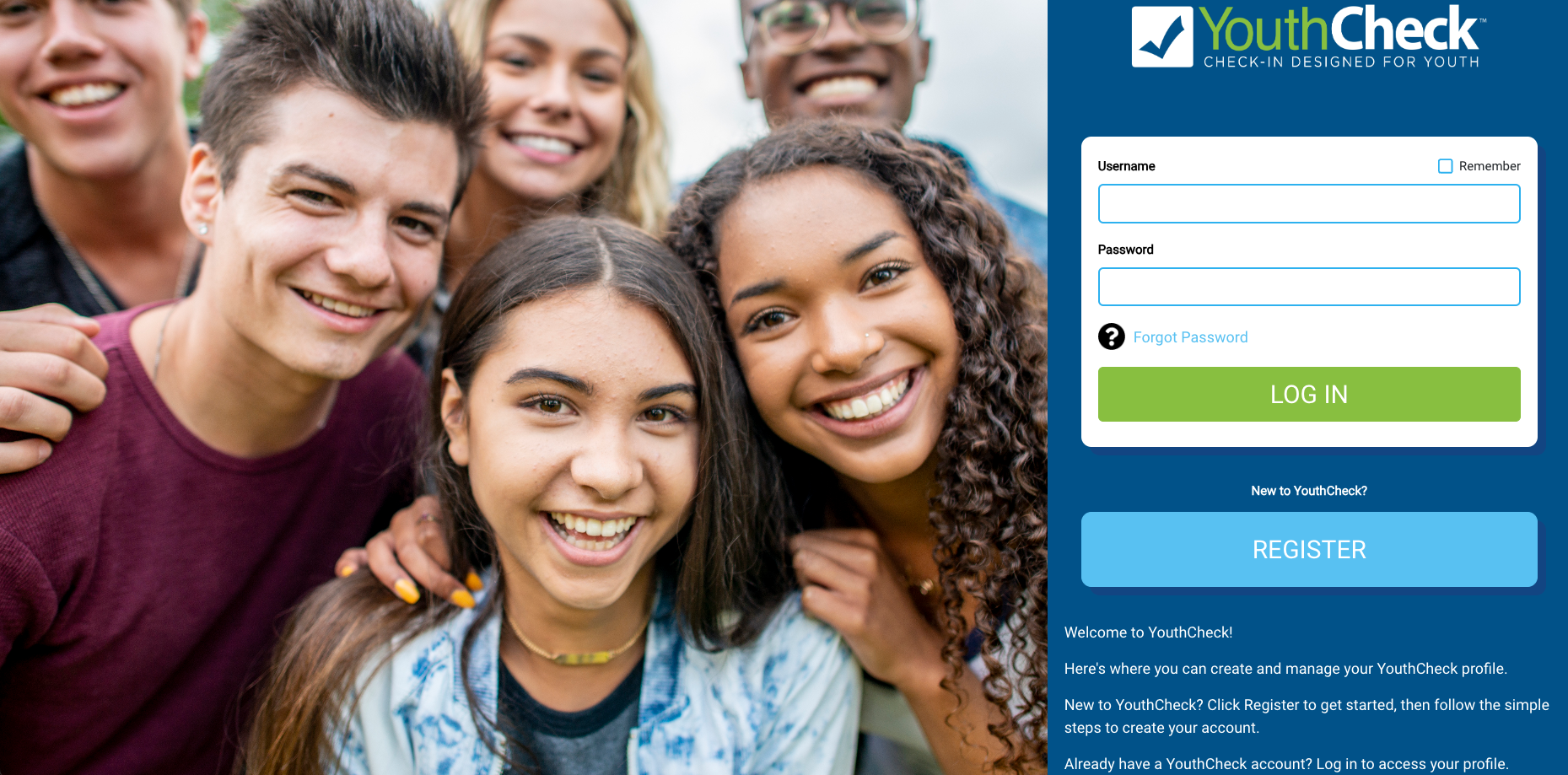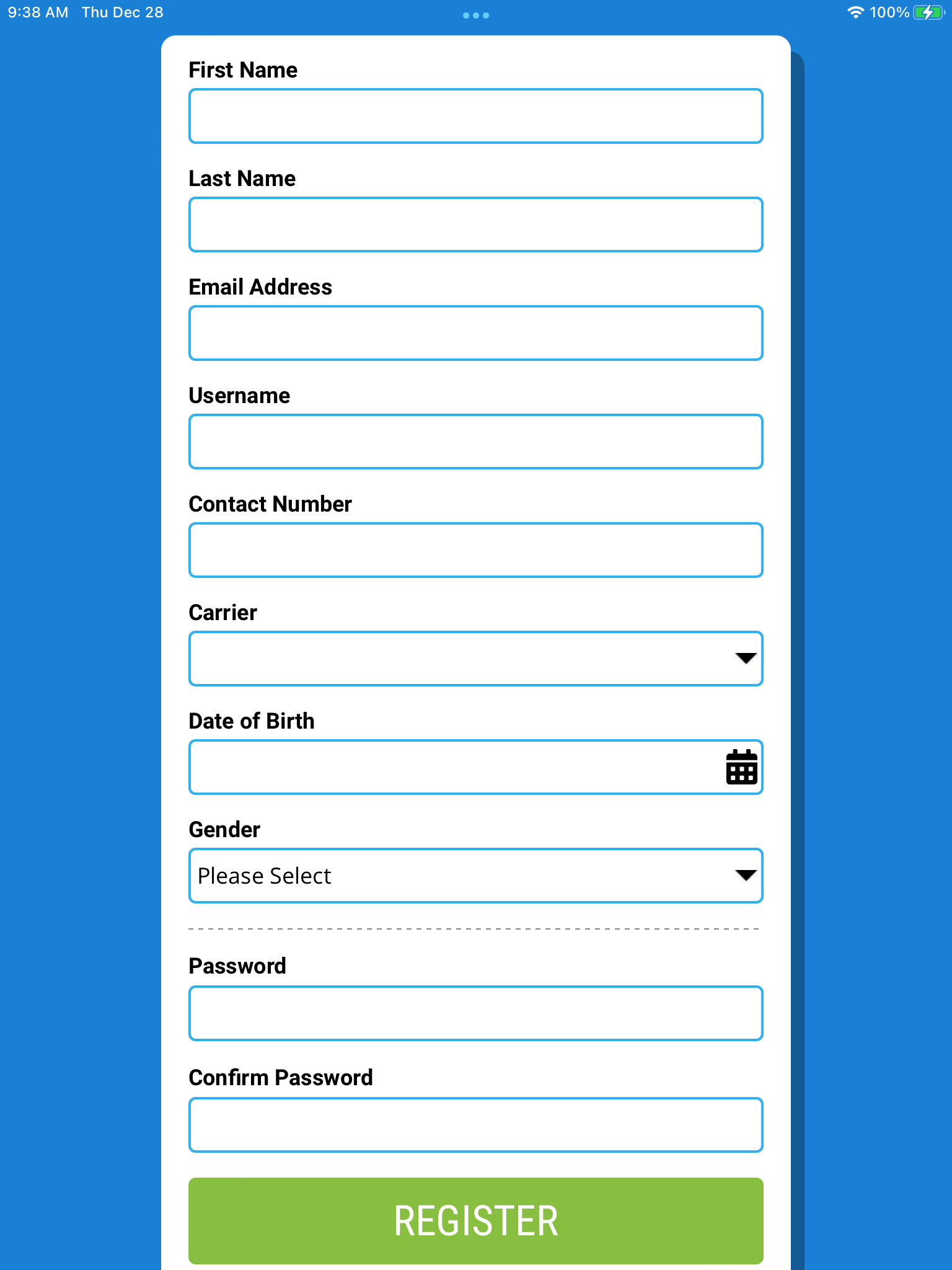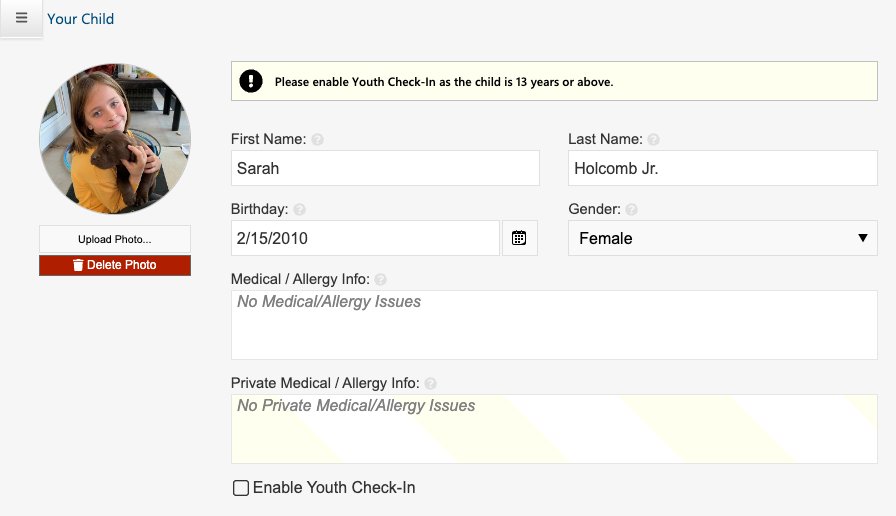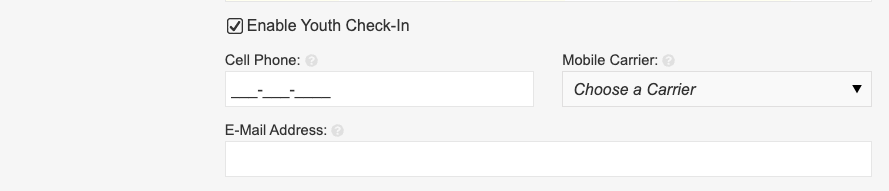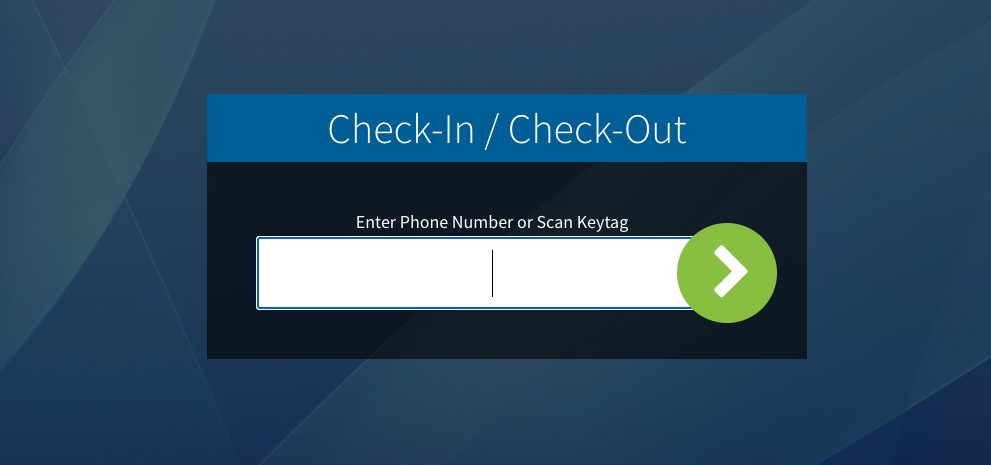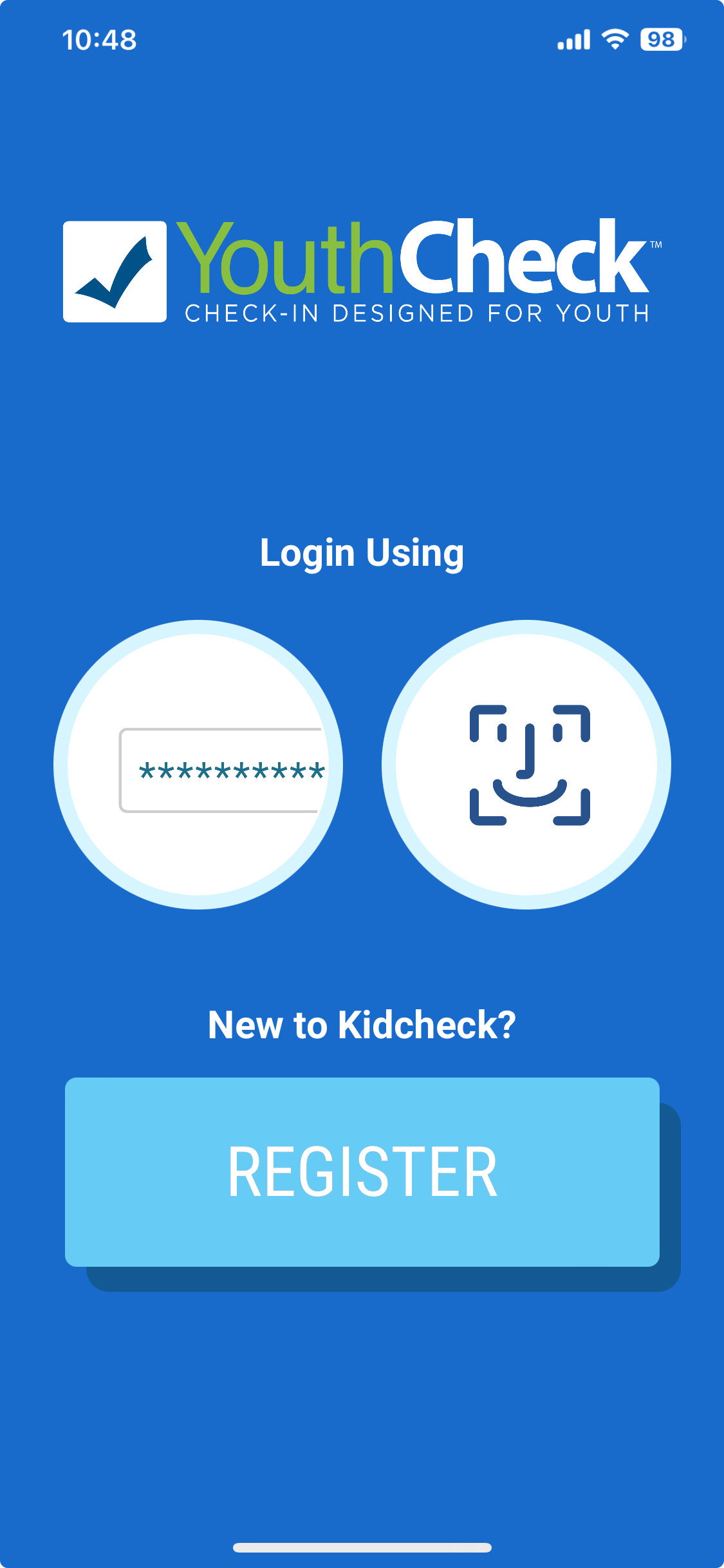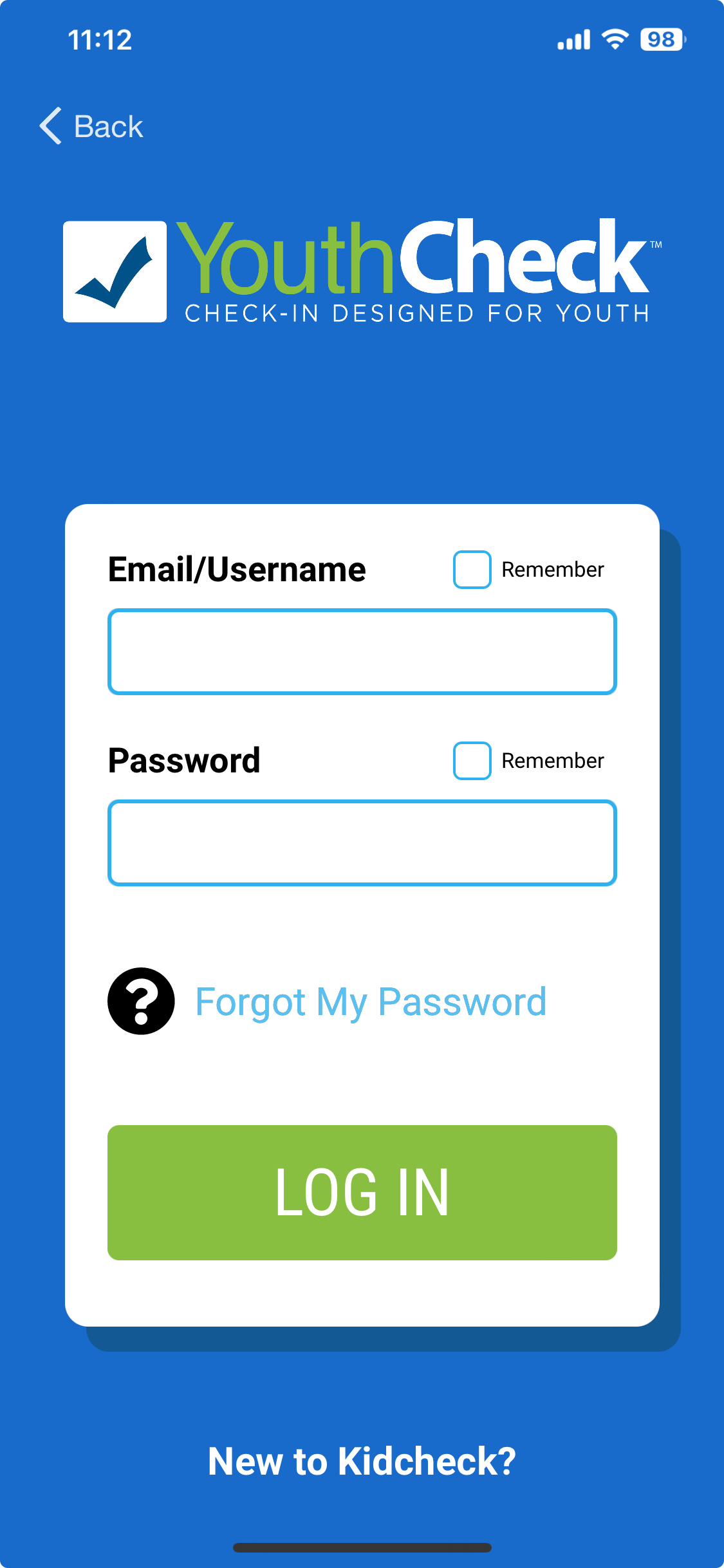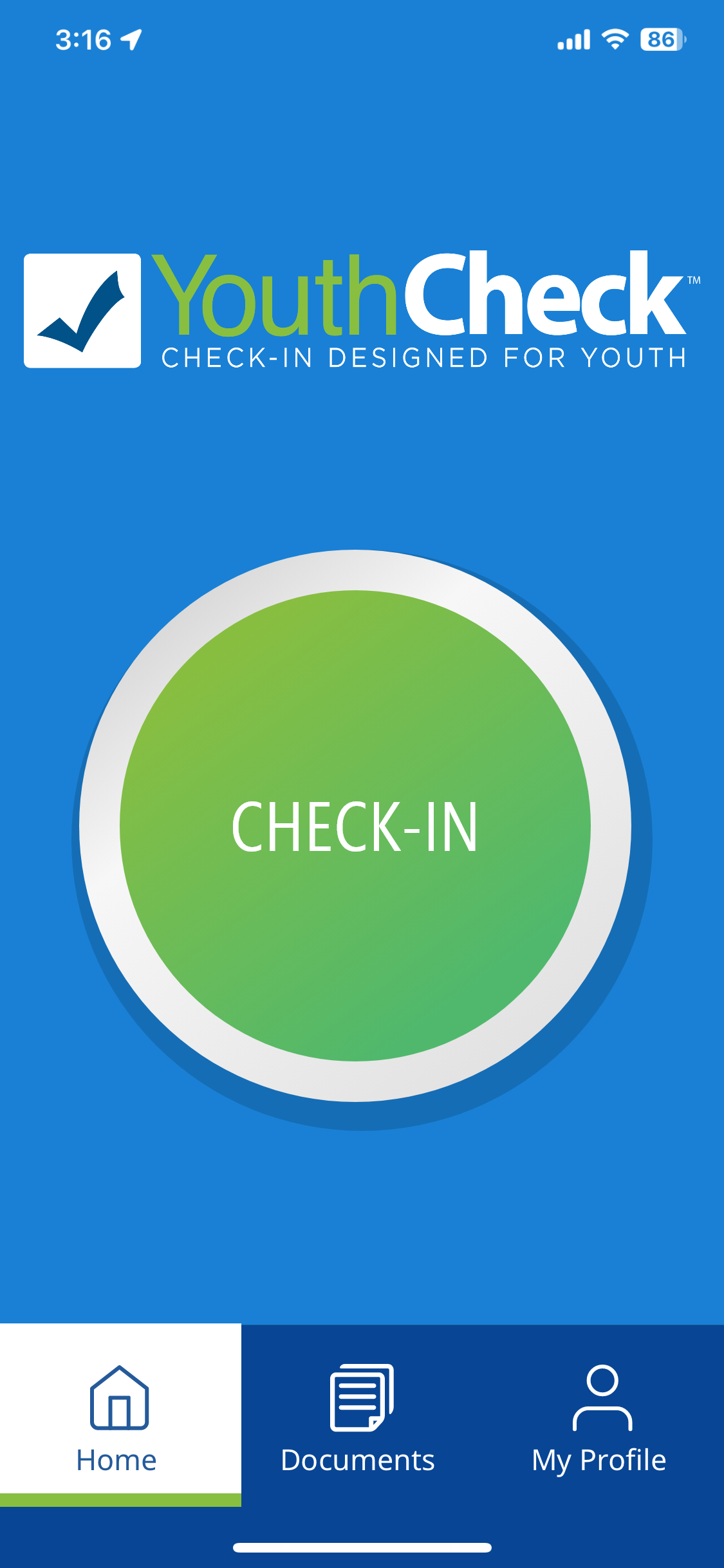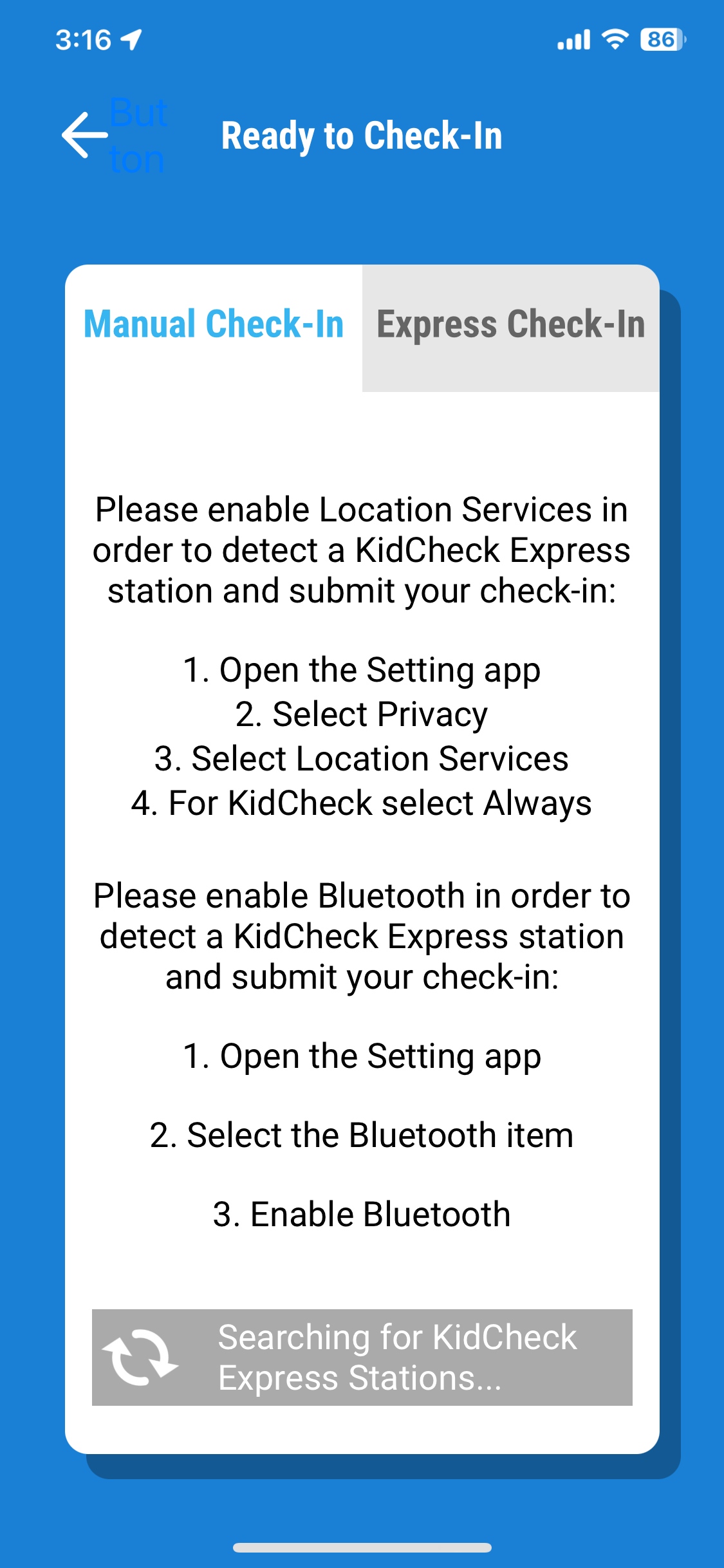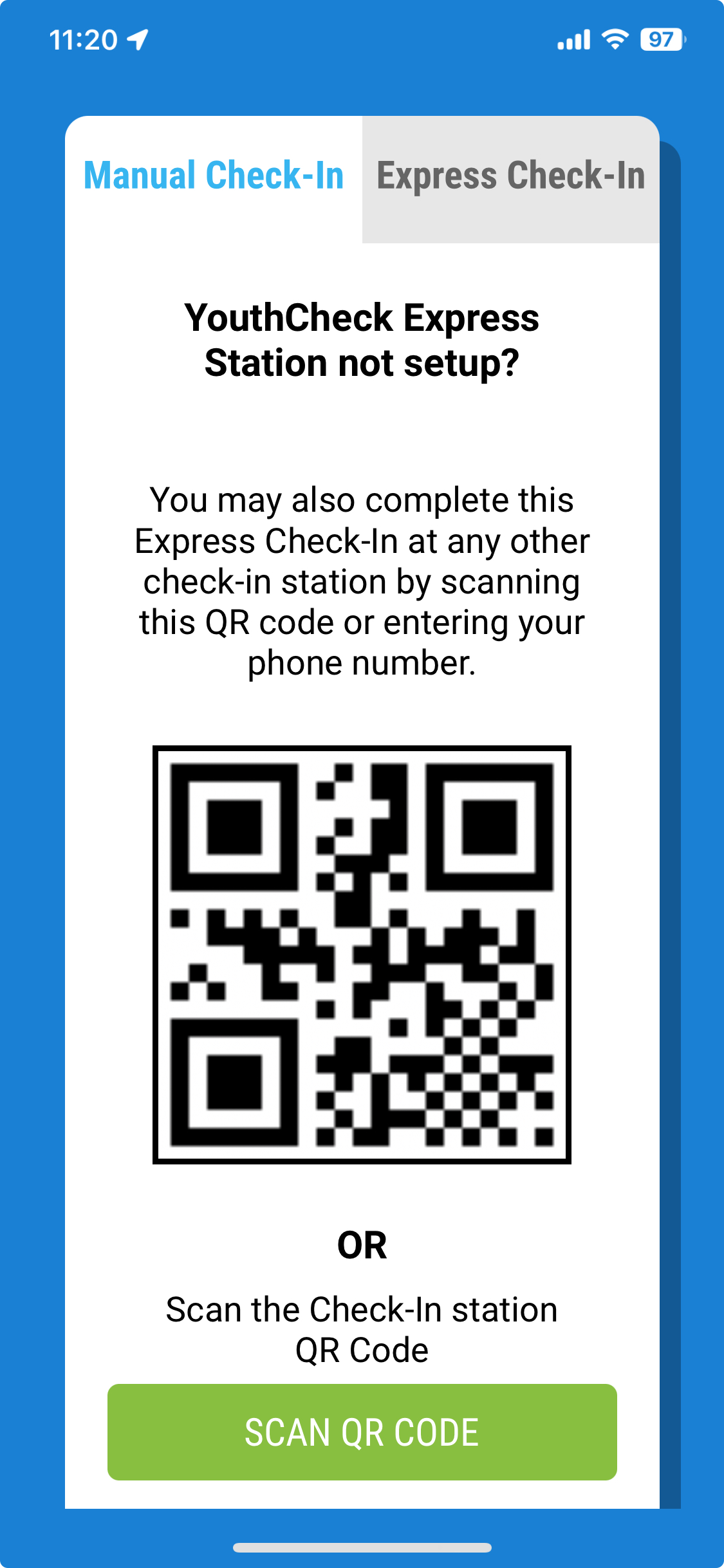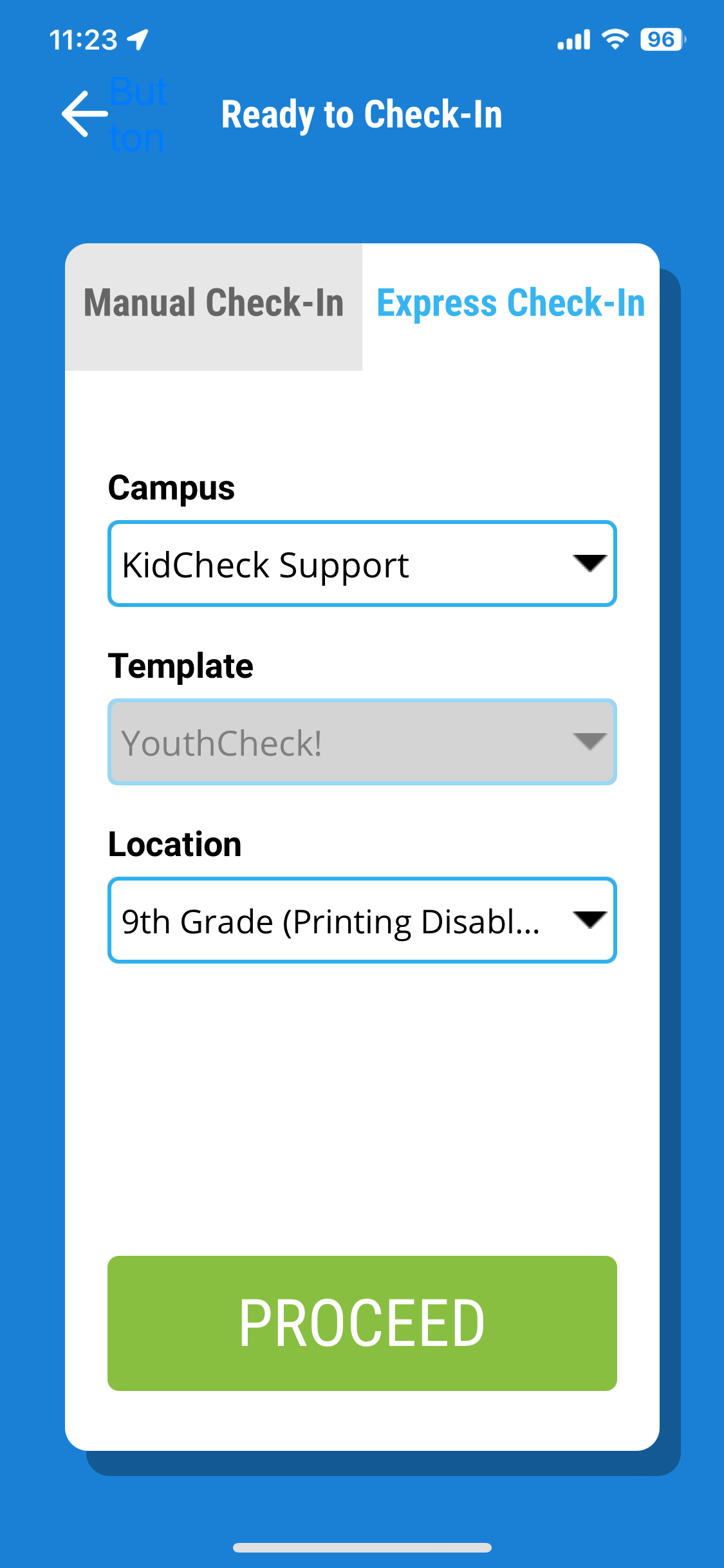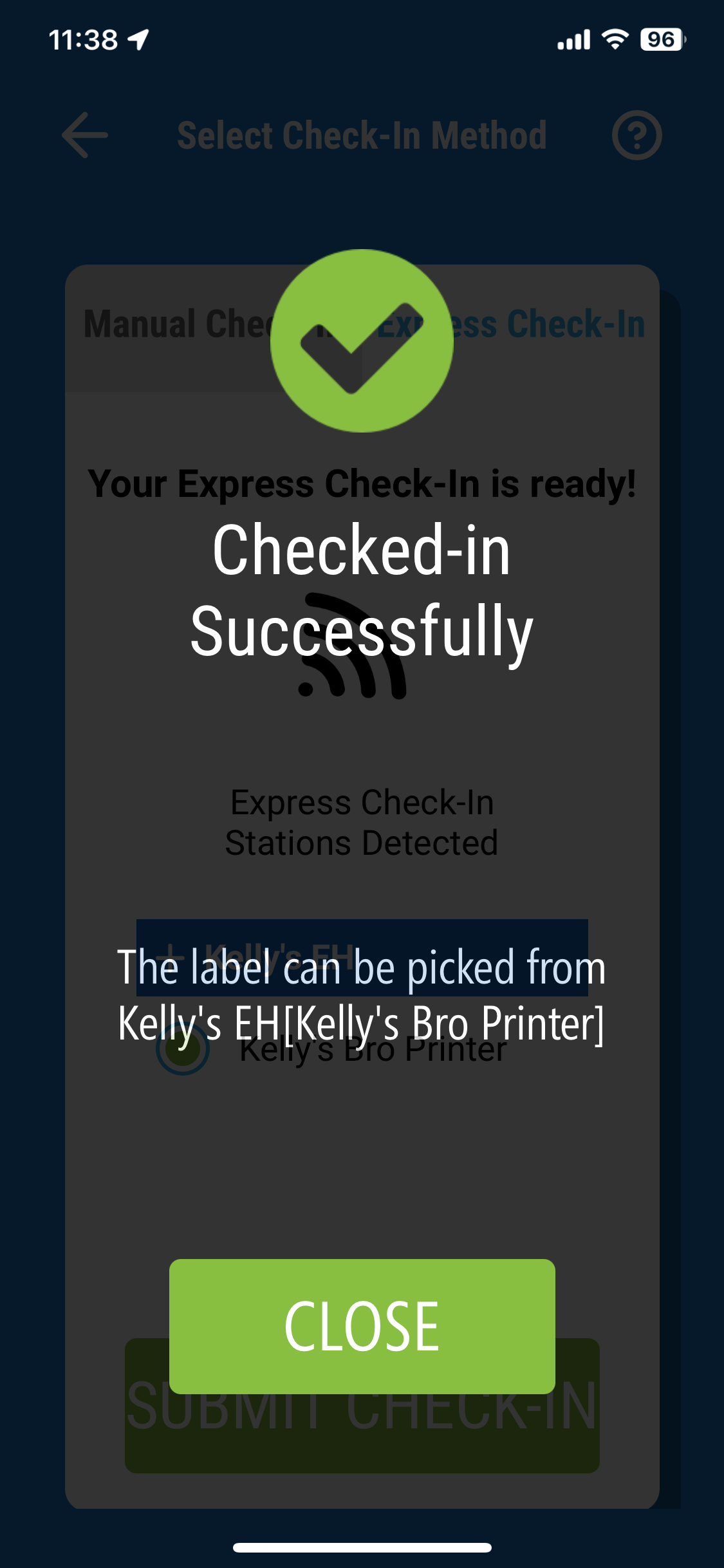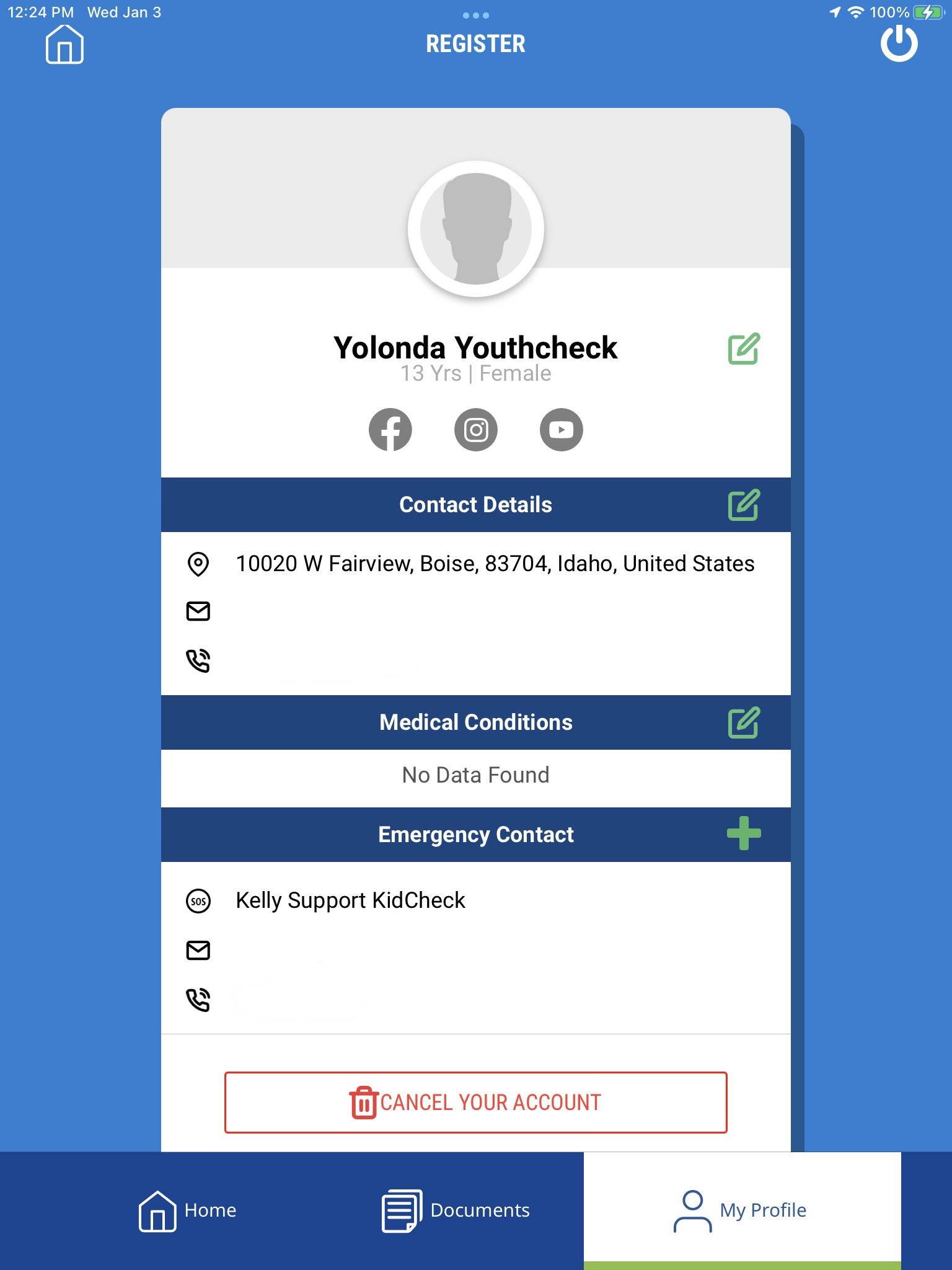YouthCheck – Youth Account Creation
YouthCheck is the only check-in solution designed specifically to meet the needs of youth. Fast, easy, flexible check-in youth will use and leaders and parents will love.
YouthCheck is available on Plus and higher editions.
YouthCheck Account Creation
To get started with YouthCheck, you will need to create a YouthCheck account. To do so you will need to either:
- Setup a YouthCheck account from the YouthCheck portal online at youth.kidcheck.com.
- Setup an account through the YouthCheck app
- Download the app from the Apple App store or Google Play store – search for “YouthCheck”.
- Click register in the app.
- If you already have a KidCheck account, enable your existing child account for YouthCheck from the KidCheck portal (go.kidcheck.com)
- Sign into your KidCheck account from go.kidcheck.com.
- Follow these steps: <My Account<Kids<Choose Enable Youth Check-In<Save Changes.
-
- You will need to fill out the Cell Phone, Mobile Carrier and E-Mail Address fields and choose Save Changes to be able to process a YouthCheck Check-In:
-
- This method will still require YouthCheck registration from the app or portal.
NOTE: For all of these YouthCheck account creation methods, you will need to include an emergency contact. The emergency contact could be a parent, guardian, family member, youth leader, etc.
Check-In with YouthCheck
- Once you setup your YouthCheck account, you are ready to process a YouthCheck check-in at a kiosk station running YouthCheck by inputting your phone number.
YouthCheck Mobile App Check-In
- Once you have downloaded the YouthCheck Mobile App, you will need to login with the credentials you setup.
- Once logged in, you will see the home screen of the YouthCheck App. Next select the “Check-In” button from the home screen to process a check-in.
- You will be presented with two options for YouthCheck check-in, “Manual Check-In” and “Express Check-In”.
- If choosing “Manual Check-In”, a QR code will be presented at the location by the organization for you to scan in at a kiosk station.
- If you choose “Express Check-In” within the YouthCheck app, you have the option to process an Express Check-In via an ExpressHub setup to process Express Check-in. You will need to choose the campus, template, and location you are checking into to process your Express Check-In.
- Once an Express Check-In has been completed, you will see a completion screen confirming a successful check-in.
YouthCheck App Profile Management
- Once logged into the YouthCheck app, you can update and adjust your profile information, add medical information, upload documents, or cancel your account if needed. Choose “My Profile” and use the edit option next to each field you need to update.