Campuses and Locations
What is a Campus?
A campus is a single campus or facility that your members may bring their children to.
What is a Location?
A location is a place within a campus that guardians can check their kids in and out of. This can be a classroom, a class name, etc. Example of a location may be “Nursery (Room 102)” or “First Grade Boys”, etc.
Creating a Location
Select the System Settings gear icon in the upper right corner, and then click on the System Options item in the left sidebar. In the Campus & Locations area, click your listed campus.
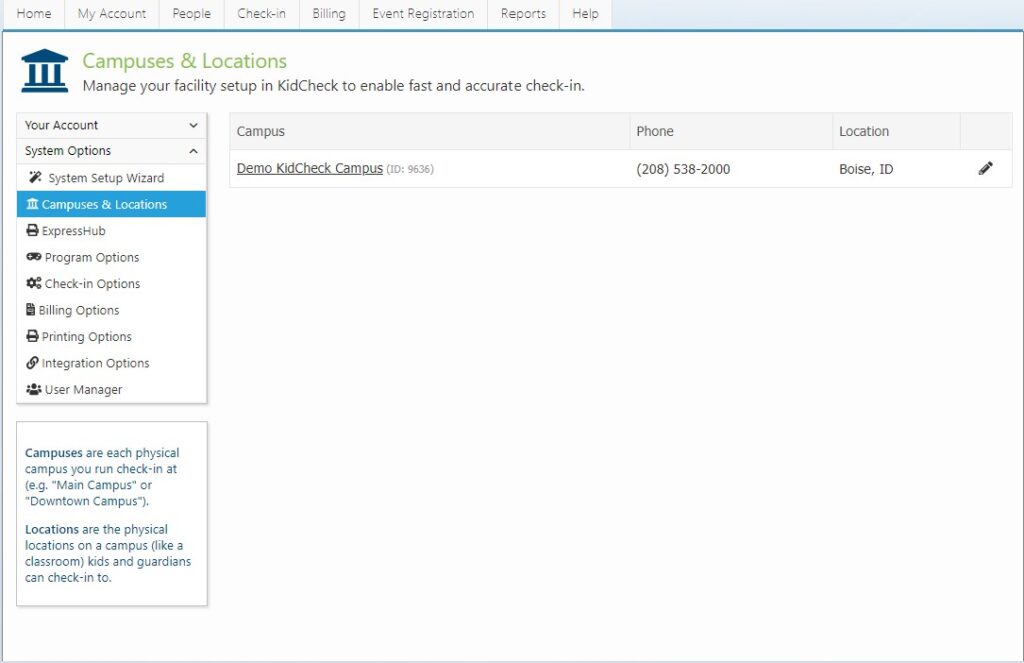
From here you will choose the Add New Location or Age Group button. You will create a master library of all locations to be used at your campus. Even if the locations are used at different times throughout the week, add them all in here. They will be divided into templates/programs later.
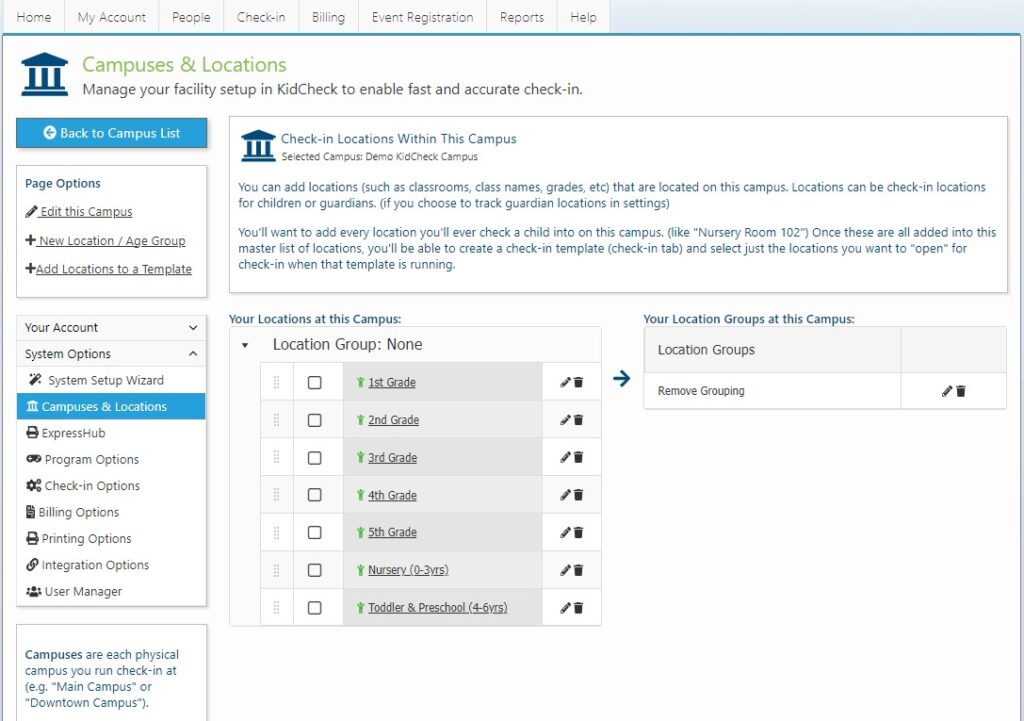
The amount of detail you include in choosing your location names is very important, both in terms of making check-in seamless for parents, and for the accuracy of your attendance reports. Be sure to read through our tutorial “Template and Location Set-up Tips“.
If you want guardians to select where they will be while their child is checked in, you can create your master list of guardian check-in locations as well. Click the Add New Location or Age Group button and be sure to change the location type to “Guardian Check-in Location”.
For a video walk through on how to create a location, and how to add a location to a template, click this link – How to Create a New Location .