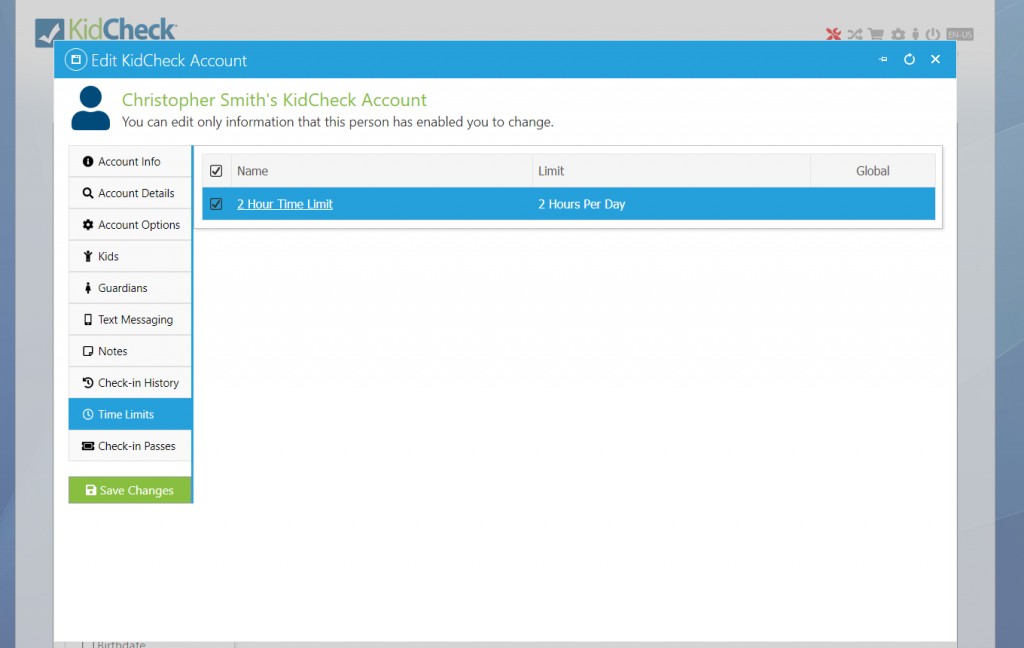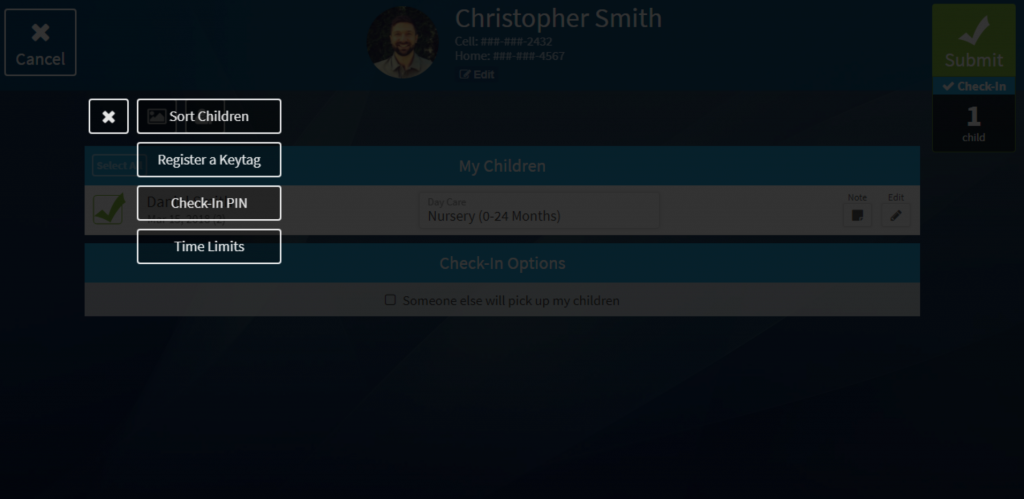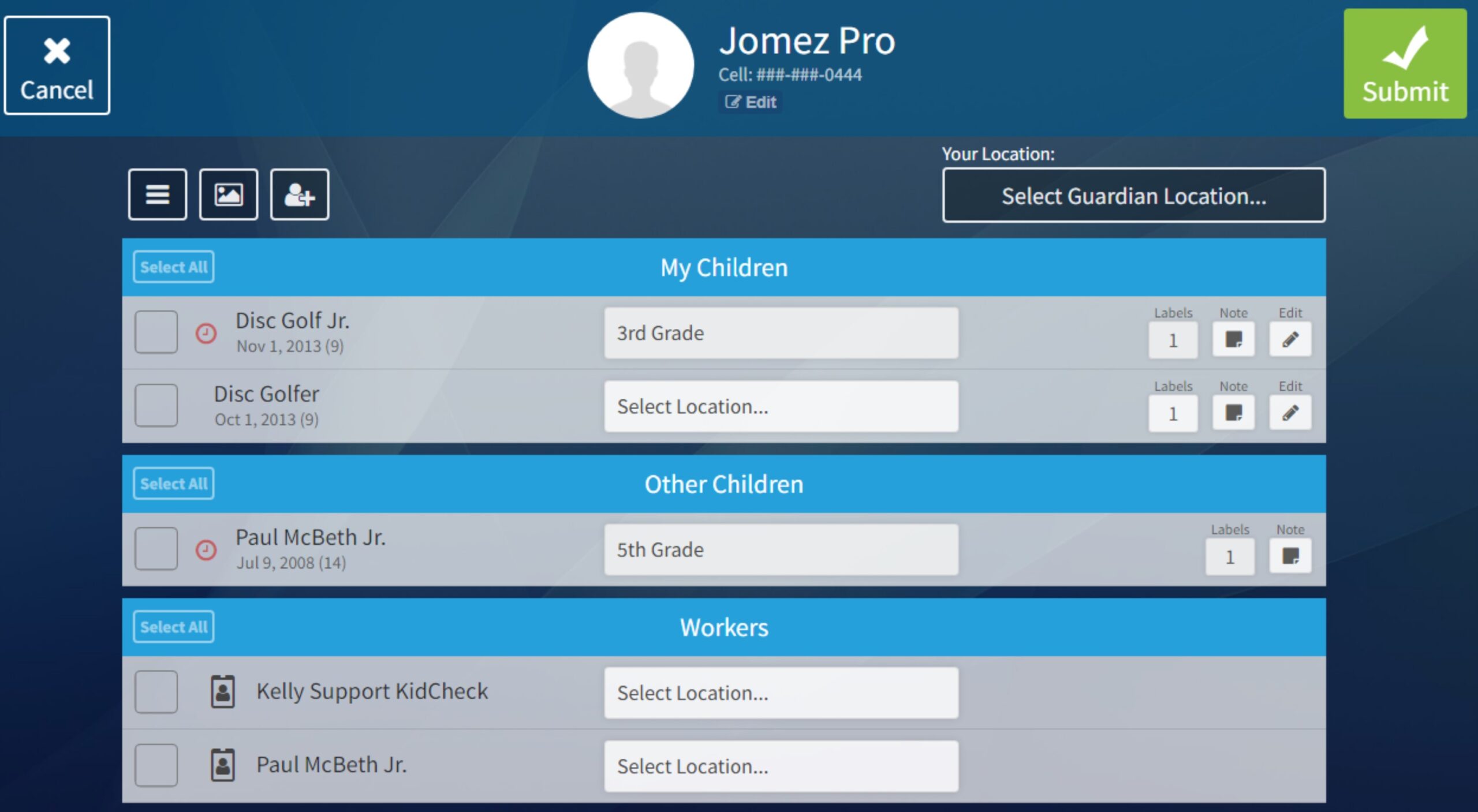Time Limits
Time Limits help you manage and track allotted time in child care to be sure agreed upon or pre-purchased time is not exceeded. Automatically know when a child or group of children are checked in and when their time is up. No guessing, no watching the clock, no manual tracking.
Time Limits are easy to set up and flexible to meet your organization’s specific needs. Time Limit rules can be set up on a global or individual basis and include options for time per day, time per week, time per month; as well as days per week, and days per month.
Creating a Time Limit
To create a Time Limit, go to the Check-in tab > Time Limits tab > select Add a New Limit on the left. Name your limit and choose the parameters and options for the limit.
You can set the limit by time per day, time per week, time per month; as well as days per week, and days per month. You can also apply the limit to one or multiple campuses along with one or multiple templates.
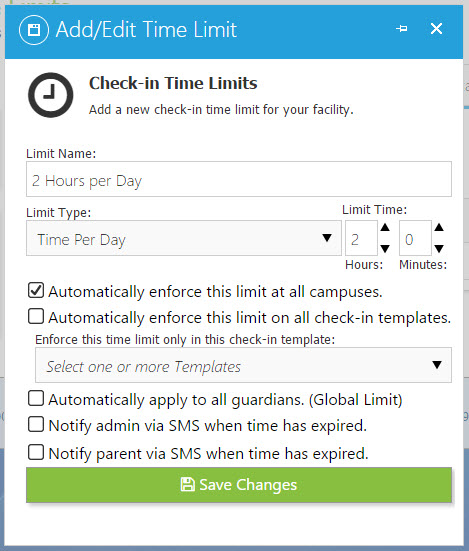
Options while creating a Time Limit.
Setting a Global Limit applies the limit to everyone checking in to the chosen campus/template(s). Not selecting that option allows you apply that limit to specific guardians from the People tab > Parent Profile (which can be helpful if different limits apply to different families).
A Time Limit can also be applied to a guardian from a Staff Attended check-in station.
You can also select to automatically notify any admins or the guardian via text message when a Time Limit is reached.
Viewing Time Limits in Check-in
Once a time limit is reached, you can view an alert in a variety of places as both an Administrator and a guardian (in addition to being able to be notified via text message).
The Admin Console displays a red clock icon next to children who have met a Time Limit. You can hover over the clock to see what time limit was reached.
Additionally, when a guardian checks out a child who exceeded a time limit, they will see a red clock next to the child’s name. Once that child is checked out, they will not be able to be checked back in until the time restriction is no longer exceeded (e.g. a new day starts for a two hour Time Limit).